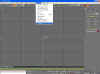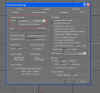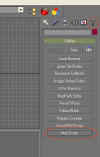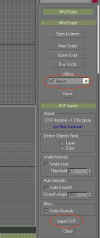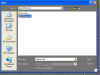Steps
As you can see in Pic 2, I have circled in red what we have to make sure is set right so our project is at the correct scale. In my case with the E3, I have built it in FSDS using feet, so I have set GMax to 1 Unit = 1 Feet. If you have built your project in meters, then select the drop down and select meters.
Now we need to import our project. In Pic 3 you will see I have circled the hammer, this is the Utilities option in GMax, click on this and you should see the selections change. Now select MaxScript (This is circled on Pic 3).
Now in Pic 4, I have circled the Utilities drop down list. In this list you should see DXF Import.....select this. You should now see what shows in Pic 4. You may have to drag the window down, the scroll bar is the narrow strip to the right. Now click on the Import DXF... button. The open file dialog box (Pic 5) should now open. Select your dxf file for your project, click this and then click the Open button.
If all is well you should see your project in GMax, as in my E3's case you will see it on Pic 6.
Now you can start editing everything like adding textures and doing animations etc (Animations will be with another tutorial).