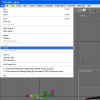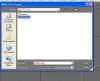Steps
Oooppsss!!!!, hehehehe, better make the MDL file first.
Ok, in GMax select the File menu, then select Export (Pic 1). If for some reason the Export button is not available, then the Flightsim Gamepak has not been installed into GMax. Download the FS2004 Gamepack and follow the instructions with the installer. Restart GMax and now the export option should be there for you.
Now you should have a File dialog open on your screen (Pic 2). You'll notice I have circled the file name for my E3c. Now pay attention!!!!!! This file name must NOT have any spaces in it, otherwise the mdlmaker program will complain it can't find itself. Select the location where you want the mdl file to be generated then click on save. Several windows will pop up and everything should close and you should be back to the GMax screen if all is well.
If you get a message that your project is not in meters when you first start compiling the mdl, do not worry, your project will still compile and be at the proper scale in FS2004.
You will have to set up a directory etc under the aircraft folder in FS2004 to hold your model. Of course you will also have to edit your aircraft.cfg file etc. For starters, if you look under the templates directory in the aircraft folder, you will see cfg files and air files. Select the one that best matches your project, and copy these into your aircraft folder. Of course name the cfg file to aircraft.cfg and rename the air file the same as your mdl file. If you want you can rename your mdl to include spaces.
I just had a thought..............perhaps a tutorial on how to set up the aircraft.cfg file..................laters perhaps.
Hows about some Pointers and Tips...............